New to Virtual Reality and not sure where to start with VR porn?
Keep reading, we have you covered!
Step 1. Get Adult Time
Experience porn like never before with VR videos or watch your favorite flat screen scenes on a massive virtual screen.
With a curated library of the hottest VR scenes streamed at up to 8K directly to your virtual reality browser, there is no better all-in-one platform than Adult Time to fulfill all your sexual fantasies.
Step 2. Get a VR Headset
While it’s possible to watch VR porn videos on most devices, it does not compare to the immersive nature of the medium when viewed on a virtual reality headset.
We recommend a standalone VR headset like the popular Meta Quest 2, as it’s all you’ll need to enjoy the best of VR porn. Our site is now fully optimized for the Meta Browser, so any Meta Quest headset would be a great fit.
Step 3. Go to Adult Time in VR
In your VR browser, log on to Adult Time. In the content preferences menu, you can either showcase exclusively VR content across Adult Time or make VR content an addition alongside non-VR scenes.
That’s it – now VR videos will be displayed across Adult Time. Be sure to check out the “Virtual Reality” page for the latest video updates.
FAQ
What is a virtual reality (VR) video?
A virtual reality video is an immersive video medium playable on virtual reality devices. Captured using specialized cameras, VR videos give a strong feeling of presence that happen to be amazing for living out your sexual fantasies.
Can I watch non-VR videos in VR?
Yes, the Adult Time site has been optimized to be easy to browse from within virtual reality. Simply navigate to your favourite non-VR video and press the fullscreen icon to enjoy the content on a massive virtual screen.
Where can I find VR content on Adult Time?
As an Adult Time member, you can access the “Virtual Reality” channel through the menu on the home page or by clicking here.
What browsers support video streaming playback in VR?
For the best experience: Meta Browser on Meta Quest 2 and Meta Quest Pro
Oculus Browser on Android Phones with Gear VR Support
Google Chrome on iPhone X+
Please ensure your browser of choice is up to date for the smoothest streaming experience.
What is the highest resolution VR video I can stream on Adult Time?
Adult Time allows ultra high quality 8K60fps streaming for the Meta Quest 2 and Meta Quest Pro.
Other virtual reality devices stream up to high quality 4K60fps.
Why can’t I stream VR videos on Windows PC with PCVR?
Our target platform for the beta is the Meta Browser. We’ll be adding support for PCVR streaming via Google Chrome and Microsoft Edge soon!
Do interactive toys work in VR?
Yes, videos on Adult Time that are compatible with interactive toys will work inside VR. We’re in the process of further bolstering interactive toys support for our VR videos selection.
Kiiroo and Svakom toys are not currently supported in VR. Support will be added soon.
Is it possible to download Adult Time videos?
Yes, high quality downloads of non-VR and VR videos are available for members with a yearly subscription.
Since VR videos are especially large, Adult Time prioritizes streaming VR video at the highest qualities (up to 8K) for all members.
Can I download a VR video and watch it as a non-VR video?
While VR video downloads are only available in VR format, you can still watch the video as a non-VR video using the player in the members area. If you prefer to download the video, you will need to use a third-party VR player, such as the DeoVR player, to ensure correct playback from the downloaded file.
How do I watch VR content on my PlayStation VR?
As PlayStation VR 1 does not currently support video streaming, it’s only possible via video download with the paid Rad app. Please follow the sideloading instructions for video content on their site. PlayStation VR 2 will be receiving Rad support soon.
We highly recommend a standalone headset like the Meta Quest 2 for the best experience.
Why is the screen black when I am streaming the VR video on the Meta Browser?
Try refreshing the page. If you’re in “Private Mode”, toggle it on and off then try again.
If you’re not in “Private Mode” & the issue persists after refreshing, clear the browsers’ site settings and login again.
Instructions:
1. Press the triple dots on the top right of the Meta Browser
2. Press “Clear Browsing Data”
3. Ensure that “Site settings” are selected
4. Press “Clear Data”
When playing a VR video for the first time, you’ll be asked to allow permissions for the viewing of immersive content. If that is declined, please follow the steps above to make the permission request appear again and accept it.

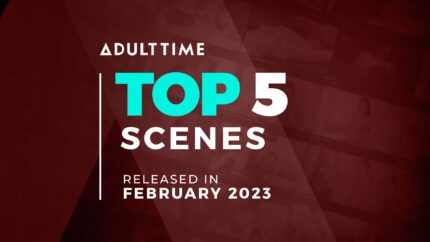
When will PCVR support work in Google Chrome on PC . When Meta Quest 3 comes out, I want to buy it to watch VR videos on Adult Time.
Using Meta Quest 2 – I love Deo player but it didn’t seem to load adulttime in VR mode like other sites… the zoom controls are clutch.
Meta browser works but it’s zoomed way in and I can’t pull back a bit.
go to player settings and turn on 180 SBS by default.
you can also change the setting when video is playing in lower left corner
Pc vr support still not there, please let us download the funscript so we can enjoy interactive vr on the pc!
any news about the PCVR support?
What option do I choose when downloading a VR video to watch on PC as normal/non-VR video? E.g., smartphone/PC VR/Standard 2K/etc.
VR video downloads are only available in VR format, but you can still watch the video as a non-VR video using the player in the members area. If you prefer to download the video, you will need to use a third-party VR player, such as the DeoVR player, to ensure correct playback from the downloaded file.
VR support for iPhone is non-existent. Only way to enjoy on iPhone is to download very large file then play via third party app. Site/VR content needs to be updated for split viewing and support to stream via third party apps, like Mobile VR Station.
Still no solution for iOS?
the VR button does not appear on my android phone. Is the function removed?
To watch VR videos on your Android phone, you need to use Chrome browser and install the WebXR extension. Once you install it, simply click play on the VR video and press the icon on the player.
What headsets other than meta headsets are currently being supported?
I’m currently exploring what headset to buy but have already come to the conclusion that I don’t want a meta headset.
how long until PCVR will be supported
How to get split screen for I phone
How do you get split screen for iPhone using a google cardboard like headset
How to I get split screen on my iphone? vr just shows as single screen and does not work with my kiiroo vr headset.
It looks like I have to choose between interactive and browser with bad quality or download in high quality and have no interactive support on pc. Is there a way to download the funscript so I can have a HQ video and interactive support?
Thank you for the feedback – we’ll look into it!
Just in case from the other site in same browser you can see the difference
I’m using Oculus Rift S, and I’m unable to watch in vr, I didn’t get the vr sign (small Google besides the full-screen sign) in the browser. What can I do?
Any other site vr working perfectly in the browser.
Stay tuned – we’re adding PCVR streaming soon!
Any ballparks towards a time frame?
I’m unable to get Steam VR or Oculus to show adulttime as an OpenXR layer
It’s a beta with Meta Browser as focus but more optimizations are coming
What video player do you recommend (and what settings) for playback once downloaded? I have a Meta Quest 2. Seems like I have to play around with settings to get it to look good.
For ease of use, can’t go wrong with Skybox. DeoVR is a good free alternative
Using DeoVR and I can’t find a setting that syncs to proper VR appropriately, it’s a bit off.
Hi guys. Im viewing the videos in my browser using a MetaQuest 1, but the video just plays in 2D bigscreen mode. There doesnt appear to be a button to enter VR? How do I do this? Cheers! 🙂
This can happen on all Meta Quest devices if you dismiss the immersive prompt. Try resetting the browser.
Instructions:
1. Press the triple dots on the top right of the Meta Browser
2. Press “Clear Browsing Data”
3. Ensure that “Cookies and site data” & “Site settings” are selected
4. Press “Clear Data”
We’ll look into it nonetheless, thanks for the feedback!
Are you working on pico support?
Yes, stay tuned – hoping to have 8K60 VR streaming on Pico too!