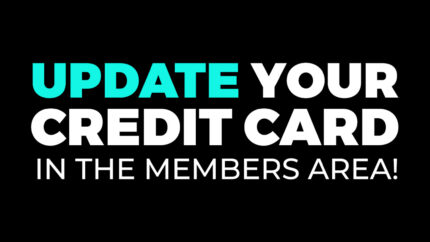We’re thrilled to announce the rollout of our new playlist system in the Adult Time members area! Our team has been hard at work to bring you an enhanced playlist experience, making it easier than ever to curate and enjoy your favorite scenes. In this blog post, we’ll walk you through all the exciting changes and functionalities of our new playlist feature.
The Playlist Modal
With the introduction of the new playlist modal, managing your scenes has never been simpler. Now, every scene on our platform features a dedicated playlist icon (button) located conveniently under the scene thumbnail. By clicking on this button, you can access the playlist modal.
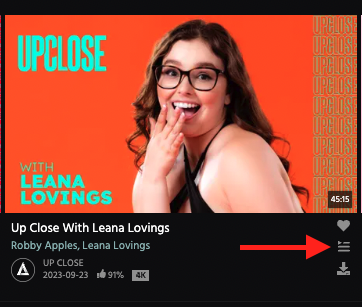
You can also access the playlist modal on the scene player page, by clicking on the “Save” button.
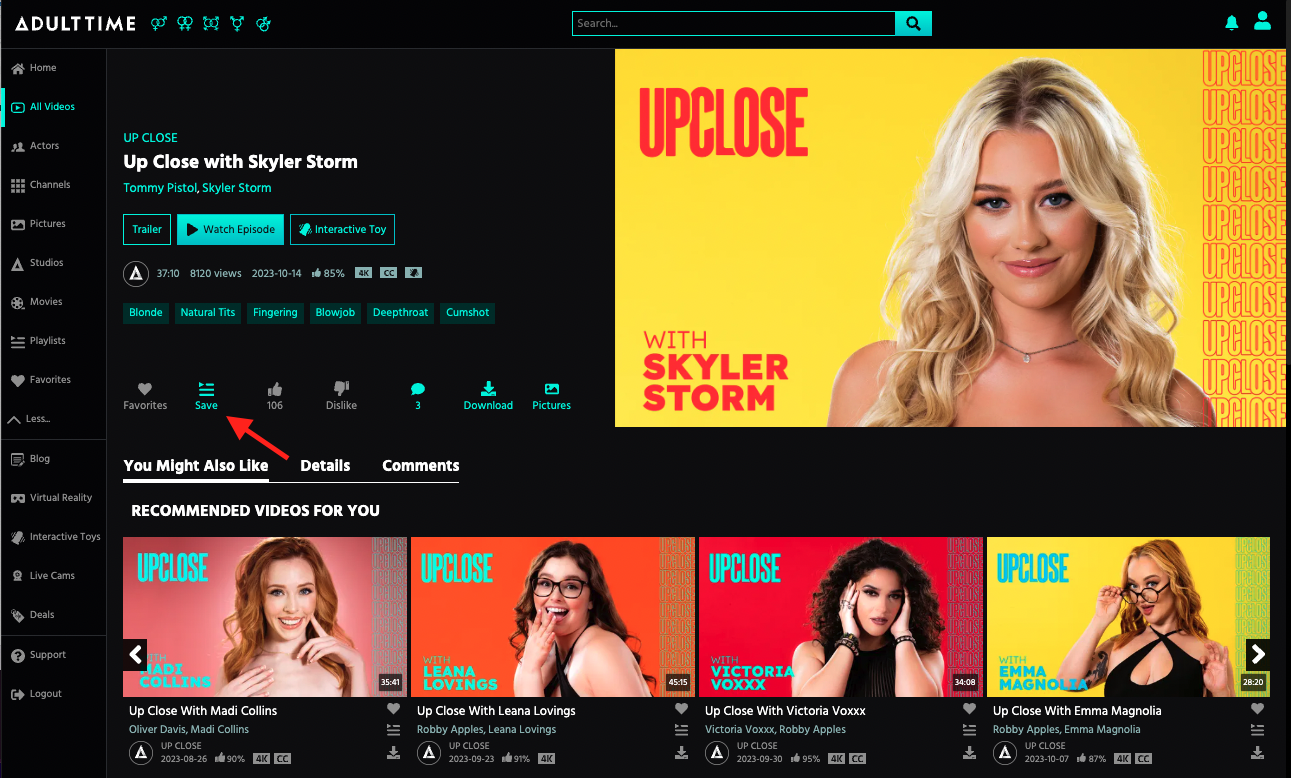
Within the playlist modal, you can:
- Add a scene to an existing playlist by clicking on the checkbox beside the playlist name.
- Remove a scene from a playlist by unchecking the checkbox.
- Create a new playlist (the scene will be automatically added to it)
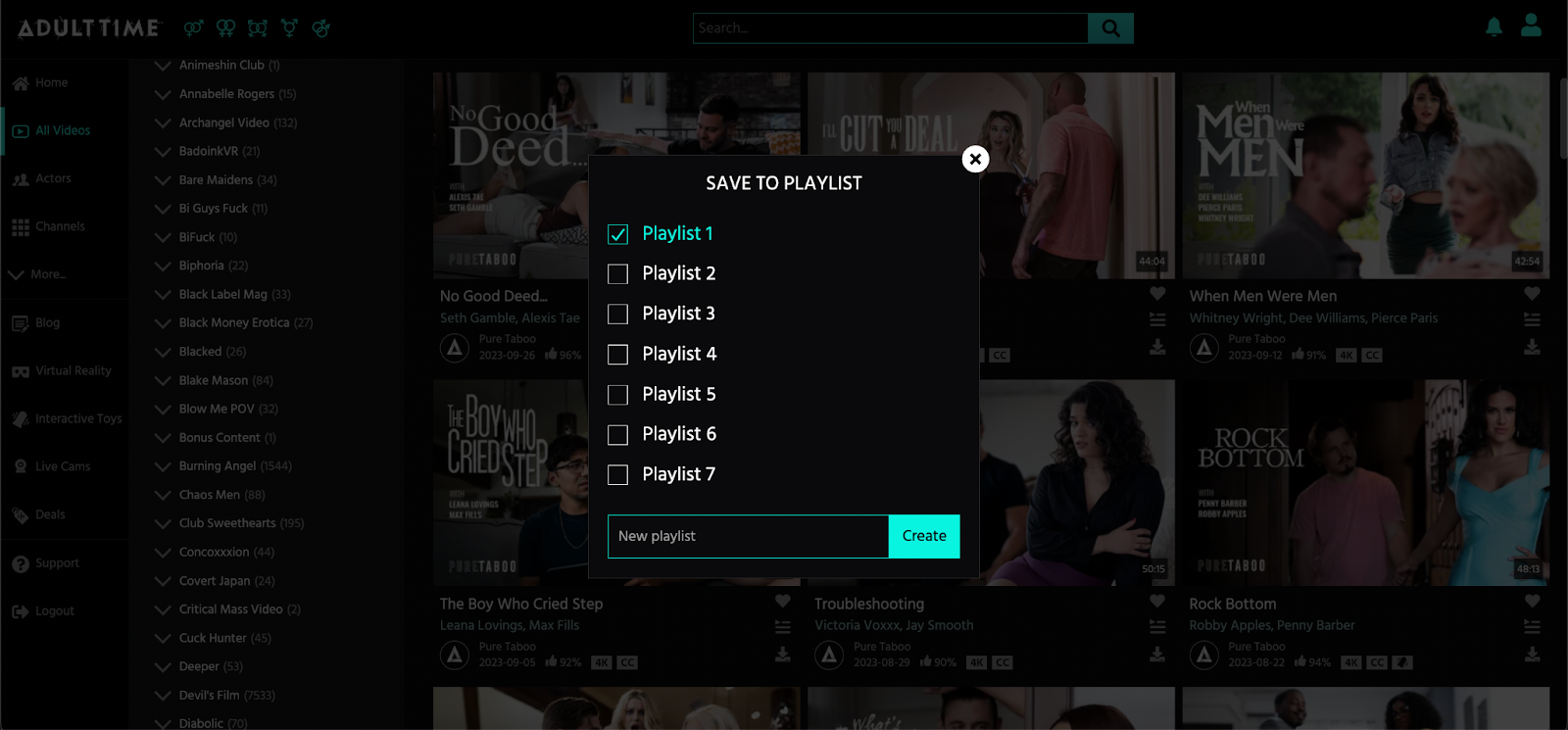
The playlists are listed in ascending order by name, with newly created playlists displayed at the top. If you click anywhere outside of the modal, it will close.
The New Playlist Page
On desktop, the new playlist page provides a comprehensive overview of all your playlists, allowing you to manage them effortlessly. You can access the playlist page by clicking on the “Playlists” button on the main menu on the left side of the screen.
The sidebar lists all your playlists and the playlist preview showcases the first four scenes within a playlist. To view all of the scenes in the playlist, simply click on the playlist name in the sidebar or click on the “View All” button beside the playlist name. Ready to indulge in the playlist? Just click on the “Watch Playlist” button and start enjoying the content.
Additionally, you can:
- Rename a playlist by clicking on the pencil icon beside the playlist name.
- Delete a playlist by clicking on the “Delete” button beside the playlist name.
- Remove a scene from a playlist, by clicking on the white “X” button located on the top right corner of the scene thumbnail.
Clicking on a scene opens the playlist player page, starting from that specific scene.
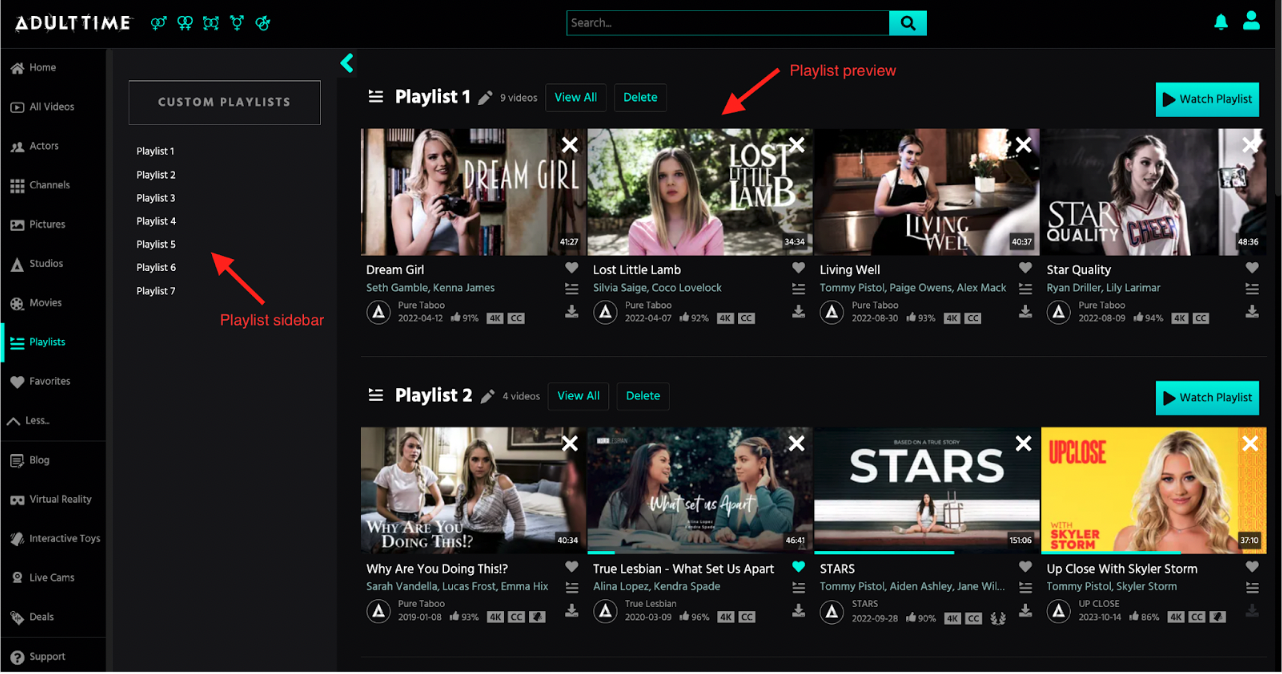
Mobile Playlist Page
Our mobile playlist page offers the same features as the desktop version, optimized for your convenience. Playlists are displayed in an accordion format, allowing you to easily navigate and manage them. You can access the mobile playlist page by clicking on the “More” button at the bottom of the screen, then select “Playlists” from the menu.
To view scenes within a playlist, tap on the playlist name. To remove a scene from a playlist, tap on the three dots beside the scene name. To begin watching a playlist, tap on the “Play” icon next to the playlist name.
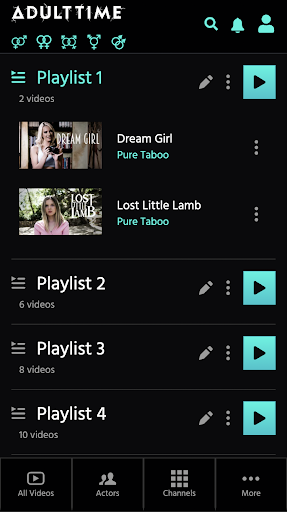
Playlist Player Page
The playlist player page is where the magic happens. It enables you to enjoy uninterrupted playback of scenes from your playlist. The playlist queue, located on the right side of the video player, offers a range of convenient features:
- Highlights the scene that’s currently playing
- Navigate to the previous or next scene using the right/left arrow buttons
- Remove a scene from the playlist by clicking on the three dots beside the scene name
- Includes both VR and non-VR scenes
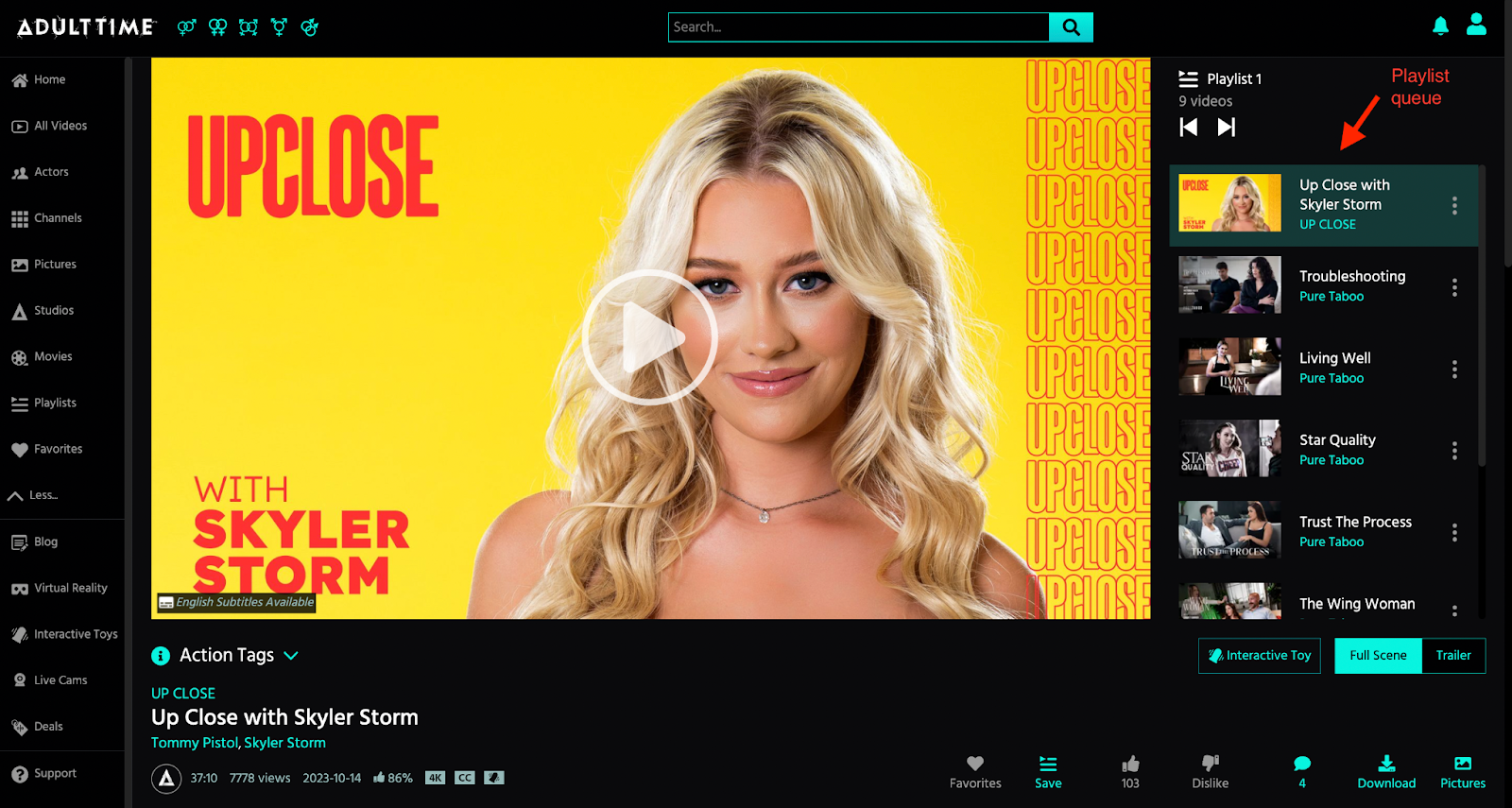
On mobile, you can easily expand or collapse the playlist queue by tapping on the up/down arrow on the right side of the playlist name.
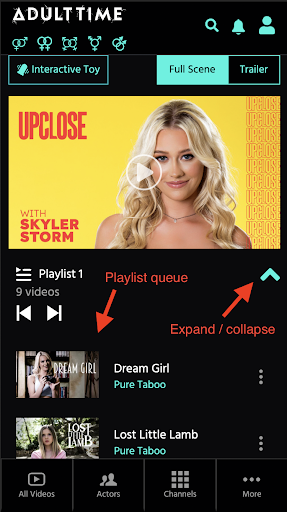
The Video Player
Rest assured, our video player remains the same exceptional player you know and love. It retains all its features, providing you with the ultimate viewing experience, both on desktop and mobile.
We’re thrilled to bring you these improvements to the playlist feature, designed with your convenience and enjoyment in mind. Start creating your personalized playlists today and dive into an unparalleled streaming experience on Adult Time!
If you have any questions or need assistance, our support team is always here to help. Happy playlisting!